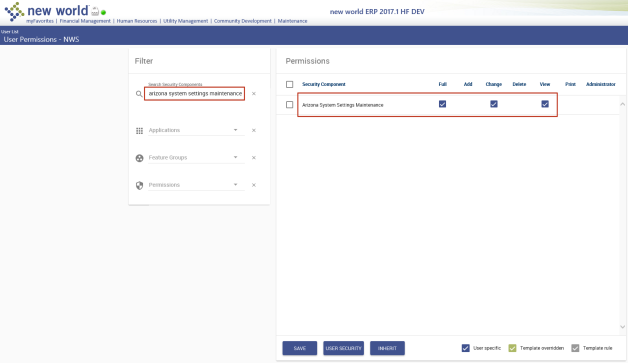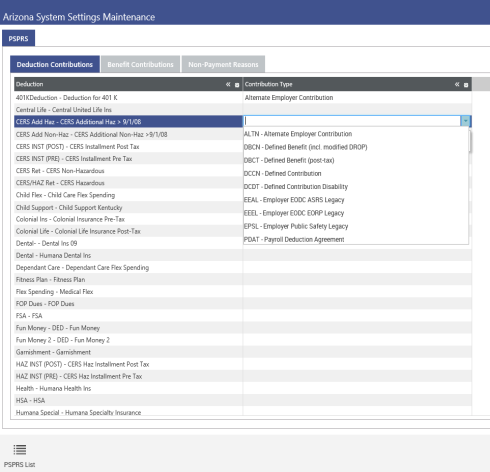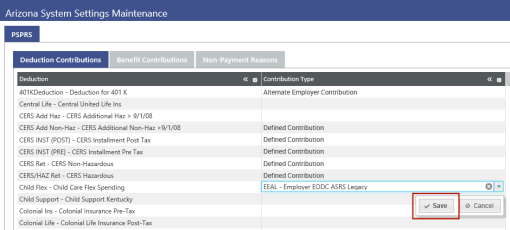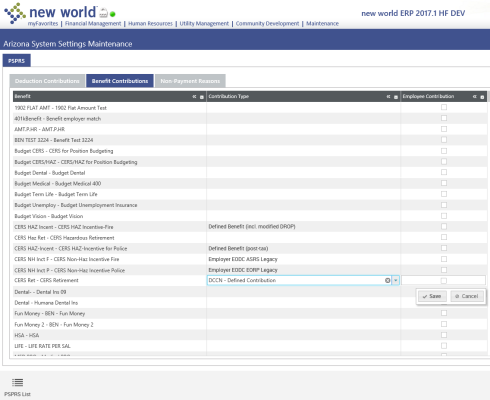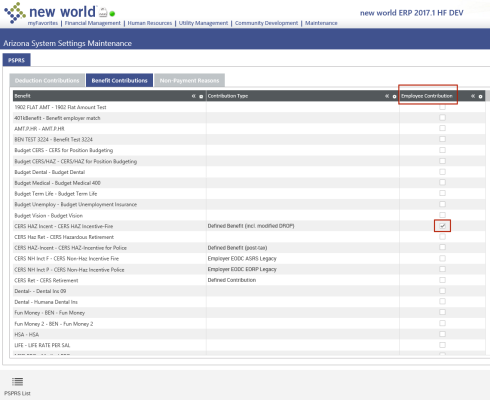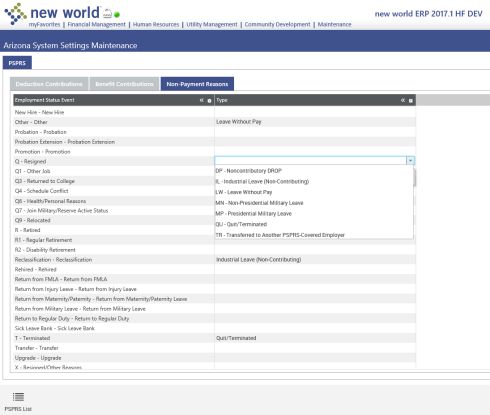System Settings Maintenance
Human Resources > State Requirements > AZ > System Settings Maintenance
Use the Arizona PSPRS System Settings Maintenance page to map deductions and benefits to contribution type codes and employment status events to type codes to report non-payments.
- Navigate to Maintenance > new world ERP Suite > Security > Users. The User List page will open.
- Select the user’s row.
- Click Permissions. The User Permissions page will open, containing a grid of security components and a filter panel.
-
In the Search Security Components filter, type arizona system settings maintenance (the entry is not case sensitive). The
 grid will refresh to contain the Arizona System Settings Maintenance security component only.
grid will refresh to contain the Arizona System Settings Maintenance security component only. - Make sure the Full permission is selected.
- Click Save.
- For the permissions to take effect, the user must log off and log back on the system.
The Arizona System Settings Maintenance page is segmented into three tabs: Deduction Contributions, Benefit Contributions and Non-Payment Reasons.
-
On the Deduction Contributions tab,
 map deductions to the appropriate contribution type codes, clicking the
map deductions to the appropriate contribution type codes, clicking the  Save button after each selection.
Save button after each selection.If you select a code by mistake, click the X on the right side of the cell to remove it from the cell.
-
On the Benefit Contributions tab,
 map benefits to the appropriate contribution type codes, clicking the Save button after each selection.
map benefits to the appropriate contribution type codes, clicking the Save button after each selection. -
Select the
 Employee Contribution check box corresponding with each benefit that should be reported as an employee contribution.
Employee Contribution check box corresponding with each benefit that should be reported as an employee contribution.Note: It is possible not to have benefits that need to be selected as employee contributions.
-
On the Non-Payment Reasons tab,
 map employment status events to the appropriate types of non-payment reasons that PSPRS is having you report.
map employment status events to the appropriate types of non-payment reasons that PSPRS is having you report. -
When an employee is to be reported as one of these statuses, create an event on the Employment tab in Workforce Administration, and select the appropriate Employment Status Event that is mapped here.
The create data process will find any employee who has an Effective Date on the Employment Event tab within the pay batch start and end dates, regardless of whether the employee was paid, and bring in the non-payment reason. Per PSPRS, any of these statuses may occur when an employee is being paid.
To let you move back and forth easily from Arizona System Settings Maintenance to the Arizona Public Safety PRS List page while you are setting up, A PSPRS List button is available at the bottom of this page, and a Settings button is available at the bottom of the list page.
Once you have completed the setup, you will be ready to create an on-screen work file of the data that will be available for the Arizona PSPRS Report.